How To Swap Or Trade On PancakeSwap With Trust Wallet And MetaMask
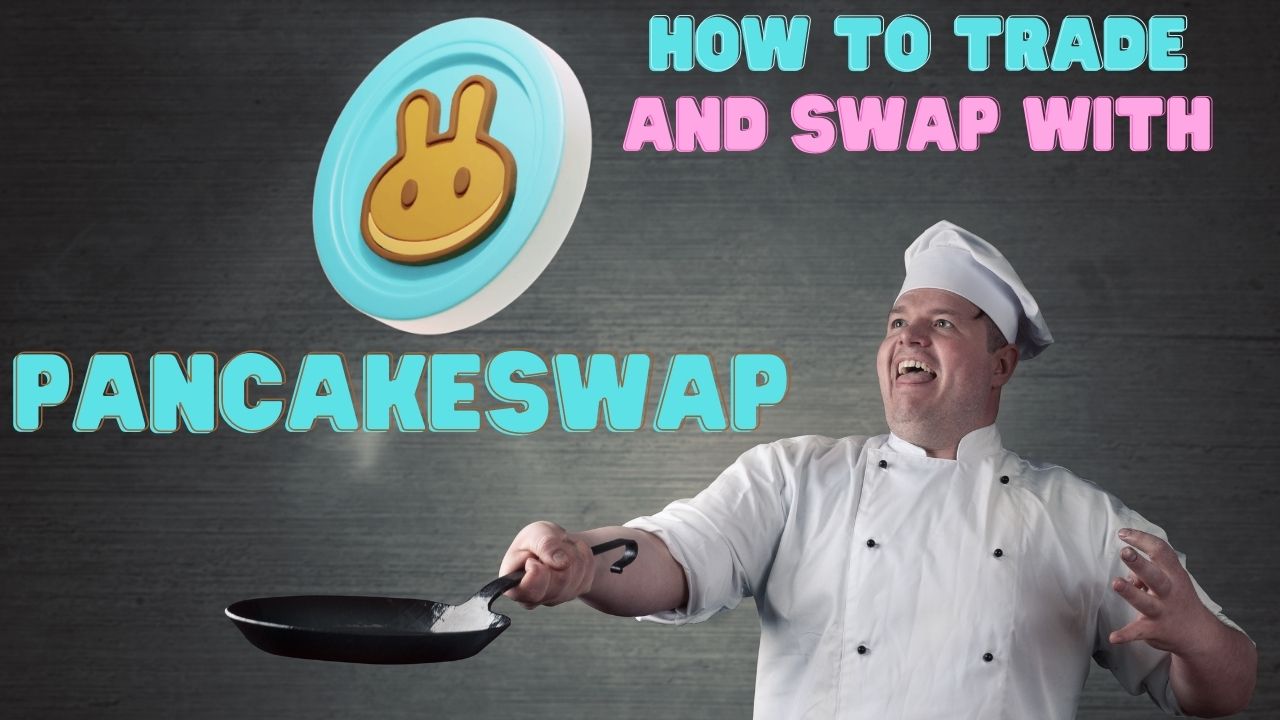
You have heard that Pancake Swap was a great place to trade and swap, and you would be correct. What they don’t tell you as a beginner is that you will also need a digital wallet to begin. So before you can even trade or swap there are many steps you have to do. In this article we save you the hassle of having to scour the internet in different places to accomplish the not so simple task of trading. We will begin with the wallets.
The Complete Beginner’s Guide to Metamask
Metamask is a powerful blockchain interface that can be used by developers and users to interact with Ethereum powered applications on the web. It’s a user-friendly browser extension that facilitates the creation of Ethereum wallets, sending of transactions, and running of distributed applications. It is compatible with all internet browsers like Firefox, Chrome, Opera and Safari.
Metamask is not designed as a wallet like MyEtherWallet or MyCrypto. Unlike other wallets, Metamask only stores private keys on your computer and does not provide a vault or any other features you would expect from a wallet app. If you want to store ERC20 or Ethereum-based tokens without having to worry about hacks or theft, then it’s best to use Coinbase Wallet instead of Metamask.
It’s important that before you start using Metamask that you take time to read this article so you know exactly what it does and doesn’t do for you.
What is Metamask?
Metamask is a powerful blockchain interface that can be used by developers and users to interact with Ethereum powered applications on the web. It’s a user-friendly browser extension that facilitates the creation of Ethereum wallets, sending of transactions, and running of distributed applications.
It is compatible with all internet browsers like Firefox, Chrome, Opera and Safari. Metamask is not designed as a wallet like MyEtherWallet or MyCrypto. Unlike other wallets, Metamask only stores private keys on your computer and does not provide a vault or any other features you would expect from a wallet app. If you want to store ERC20 or Ethereum-based tokens without having to worry about hacks or theft, then it’s best to use Coinbase Wallet instead of Metamask.
Downloading and Installing Metamask
Metamask is available as a Chrome extension, Firefox addon and an Opera Browser plug-in. You can download it from the Metamask website. After downloading, you will be given a 12 word phrase that you need to write down and store securely. You should not show this phrase to anyone or reveal it in any way.
1) Download the appropriate browser extension for your device
2) Click on install, then agree to the terms of service
3) Choose your 12 word phrase and store it securely
4) Click on create; this creates your Metamask account with a convenient password generator
5) Write down your seed words and store them in a secure location
6) Write down your wallet address and save it somewhere safe
Setting Up Metamask
To get started with Metamask, you’ll need to download the extension from the Chrome Web Store.
After Metamask is installed on your browser, it will show up as a little fox icon right next to your address bar as shown in the screenshot below. After clicking on this icon, you can select which type of wallet you want to create.
You have two options when creating a new wallet on Metamask: using an existing Ethereum account or creating a new one. If you already have an Ethereum account that you would like to use for your Metamask wallet, then click “Use Existing Account” and enter the private key of this account.
If you don’t have any Ethereum accounts but want to create one for your Metamask wallet, click “Create New Account.” You will be prompted to enter a secure password for your account and confirm it for security purposes. With these credentials, you can now interact with DApps on the web by signing transactions through Metamask.
How to create a new account
Metamask is available as a browser extension for Chrome, Firefox, Opera and Safari. If you’re using Chrome or Firefox, install the Metamask plugin from the Chrome Web Store or Mozilla Add-ons page. With Opera and Safari, download the extension to your computer by visiting their website and clicking on “Add to Opera” or “Add to Safari.”
The next step is to create an account. To do this, click on the Metamask icon in your browser and select “New Account.” A pop-up window will appear with a list of twelve words: three blocks of four words each. Randomize them by clicking on one word at a time until you’ve created a new set of words for your account. Once you’ve done that, click on “Create My Account.”
How to import an existing account
If you already have an Ethereum account, then all you have to do is import it into Metamask. This can be done in the following ways:
- Import a JSON file
- Take ownership of your private key
- Scan your private key
- Copy your private key
Setting up Metamask for use on Android devices (Unsupported)
Metamask is an extension that will work on any browser and can be installed on your chrome, firefox or opera browser. This article will focus on how to install the Metamask extension in Chrome browser.
After installing the Metamask extension, you will need to open a new tab in Chrome browser and enter //metamask.io/ into the URL address bar.
The first thing you’ll see is a pop-up asking if you want to create a new wallet or import an existing one. If you choose to create a new wallet, then follow the instructions given in the video below:
Navigating the Metamask Interface
The first time you open Metamask, it will create a new Ethereum account for you. You’ll be asked to enter your password, which is the same as your seed phrase. It’s best to remember this password because if you lose it, there’s no way to recover your funds.
Once you’ve entered a password and clicked ‘continue’, Metamask will generate an account address for you. This address will allow other users and applications (like MyCrypto) to send transactions from your account. When sending these transactions, you will need to input your password so that only you have access to this address.
To see your current balance of ether or any Ethereum-based tokens in your wallet, click on the three dots in the top right corner and select “Show All Tokens”. You can also see a list of all the transactions that have been sent with this account by clicking on “Transactions” at the bottom of the page.
Creating Ethereum Wallet Addresses
Before you can do anything with Metamask, you need to create an Ethereum wallet address. The process is simple and does not require any information about who you are or what your private key is. You will just be asked to provide a password for the wallet as well as some other basic security requirements.
Once the wallet has been generated, you’ll see a long string of letters and numbers called the ‘Private Key’ and another string of letters and numbers called the ‘Public Address’. The public address is what others will use to send tokens or ether to your account. To make sure no one else steals your tokens, it’s important that you store this information in a safe place.
Sending and Receiving Ether and Tokens
With Metamask, you can send and receive ether and tokens without the need for downloading a full node. The wallet is lightweight, secure and does not require you to download the entire Ethereum blockchain.
Sending Ether and Tokens
To send ether or tokens from your Metamask wallet, go to the “Send” tab on the top navigation bar. You will then be presented with a screen that lists your address, as well as the amount of ETH or tokens you have available to send out. If you’re using an Ethereum-based token like GOLEM (GNT), Augur (REP), or Santiment (SAN) then they will also show up on this page.
If your goal is to send ETH or any other ERC20 token, then simply enter in how many ETH or tokens you want to send and click “Next.” From there, you will be directed through a confirmation process where Metamask requests input of your private key before sending out your transaction.
Receiving Ether and Tokens:
When someone sends you ETH or any other ERC20 token, Metamask displays a notification in the lower right corner of your screen. This notification tells you that funds have been sent to your wallet address. To view these funds, simply go to the “Receive” tab on the top navigation bar.
Conclusion
Now that you know the basics of Metamask, you should try it out!
Metamask is a browser extension that allows users to interact with the Ethereum blockchain without running a full node. The Metamask browser plugin is available for Google Chrome, Mozilla Firefox, Opera, and Brave.
Metamask is an open source, cross-platform Ethereum wallet. It gives users the ability to create and control Ethereum addresses and interact with various Ethereum-based tokens.
Metamask is a very easy to use and intuitive interface that can be used by beginners and experts alike.
TrustWallet: Your Friend in the Digital Age
In this section will teach you how to use TrustWallet and why it’s the best wallet for managing your coins.
TrustWallet is a secure, decentralized and open-source wallet that implements advanced cryptography to ensure that your transactions are private. It provides military-level security for your crypto assets as it is protected by multiple seed keys, making it virtually impossible to expose your private information.
TrustWallet also has a user-friendly interface and supports cross-platform operating systems such as Windows 10, Mac OSX 10.8+, Linux Ubuntu 14.04+, Debian 8+, Fedora 24+, Gentoo 201611+ and OpenBSD 5+.
In addition, you can use Trust Wallet to exchange fiat currency with cryptocurrency in order to transact directly with digital money just like cash.
What is TrustWallet?
TrustWallet is a secure, decentralized and open-source wallet that implements advanced cryptography to ensure that your transactions are private.
It provides military-level security for your crypto assets as it is protected by multiple seed keys, making it virtually impossible to expose your private information. TrustWallet also has a user-friendly interface and supports cross-platform operating systems such as Windows 10, Mac OSX 10.8+, Linux Ubuntu 14.04+, Debian 8+, Fedora 24+, Gentoo 201611+ and OpenBSD 5+. In addition, you can use Trust Wallet to exchange fiat currency with cryptocurrency in order to transact directly with digital money just like cash.
Why TrustWallet Is More Secure Than Other Wallets
Trust Wallet offers a level of security that surpasses other wallets because it is decentralized and open-source. It’s also the only wallet with a zero-knowledge, peer-to-peer encrypted chat where you don’t have to provide your personal information. Trust Wallet is a safe and secure place to store your crypto assets as it implements military-level security.
It’s important that you do your research in order to find out more about cryptocurrency wallets and which one is best for you and your situation. Each wallet has different features and will serve different purposes for you.
Trust Wallet on Different Platforms
TrustWallet can be downloaded on the App Store, Google Play Store and on the Microsoft Store.
Conclusion
Trust Wallet is a secure, easy-to-use digital currency wallet. It is a decentralized app that makes using Bitcoin, Ethereum and all ERC-20 tokens more secure and efficient.
Download Trust Wallet today to take control of your digital assets.
Once You Have Your Wallet We Go To PancakeSwap
Here is a brief tutorial on how to swap or trade on PancakeSwap with Trust Wallet or MetaMask.
Step 1) Purchase (CRYPTO: BNB). On an exchange, you will get getting the BEP-2 version, and we will be swapping for the Smart Chain BEP20 BNB in a bit. DO NOT SEND BEP-2 BNB to Pankcake Swap. You will also need to set up your MetaMask to the Binance Smart Chain with the steps below. Send ONLY BNB SMART CHAIN to MetaMask. You can only use BNB Smart Chain on Pswap.))
Step 2) Send BNB to Trust Wallet. Once in Trust Wallet, you will need to swap BNB for BNB Smart Chain.

BNB swap to Smart Chain
Step 3) Now this can go one of two ways, if you are on iPhone and you have your Trust Wallet set up with the browser already, you can go straight to https://exchange.pancakeswap.finance/#/swap. If you do not you can set it up for this here. If you would rather use MetaMask ( I prefer MetaMask for the UI and ease of use, and it’s easier while using on a computer, and the fees are much cheaper on a desktop over mobile. You will need to set your MetaMask for the Binance Smart Chain by putting this information in the network tab:

Step 4) After you have all of that setup, you can go straight to https://exchange.pancakeswap.finance and hit the exchange tab. Enter the token address, you can use Safemoon’s address as an example (0x8076c74c5e3f5852037f31ff0093eeb8c8add8d3) and check it out on bscscan here. You can also go to BSCscan or poocoin.app, and look up the token’s information, socials, verification code base, number of holders, and liquidity wallets. These things are very important to consider when investing in BEP20 tokens. The token you are wanting might even be on Pswap already and you can search for it directly. Most all “legit” tokens you are wanting to obtain will have the contract address, slippage tolerance, and a brief tutorial on how to buy the token on their site. ***If they do not have this info or you can not find it easily on their social channels/ website, then you should tread lightly. It could possibly be a scam)


If you get the error above, don’t worry, you just need to adjust the slippage tolerance of the swap, each token will have different metrics you will need to research before making the swap. If you do not you will either waste a lot of time or receive a drastic difference in what you paid to what you get. You can do this from the settings, in the example below.

There you have it! You can now use Pancake Swap as well as a multitude of other Defi dApps. Welcome to the world of decentralized finance! You’ll like it here! You will find new opportunities, new technologies, and a whole new world!
*IMPORTANT: Remember that all investments are risks, do your own research and be very careful when investing in these types of cryptos. There are a ton of scams out there. Do as much research as possible and know what you are getting into.
Always go through the address and look for any red flags you might find, if you have any doubt do not invest. Most of the time if it is a scam, you will see red flags and push back on Reddit or Twitter quickly. Most Devs will be happy to answer any questions, explain any concerns, and be quick to help any way they can. If they do not do this, be cautious where you send your crypto.
Have fun and be a part of this brave new world! We are in a life-changing time and are shaping the future. Welcome to your part in history.
